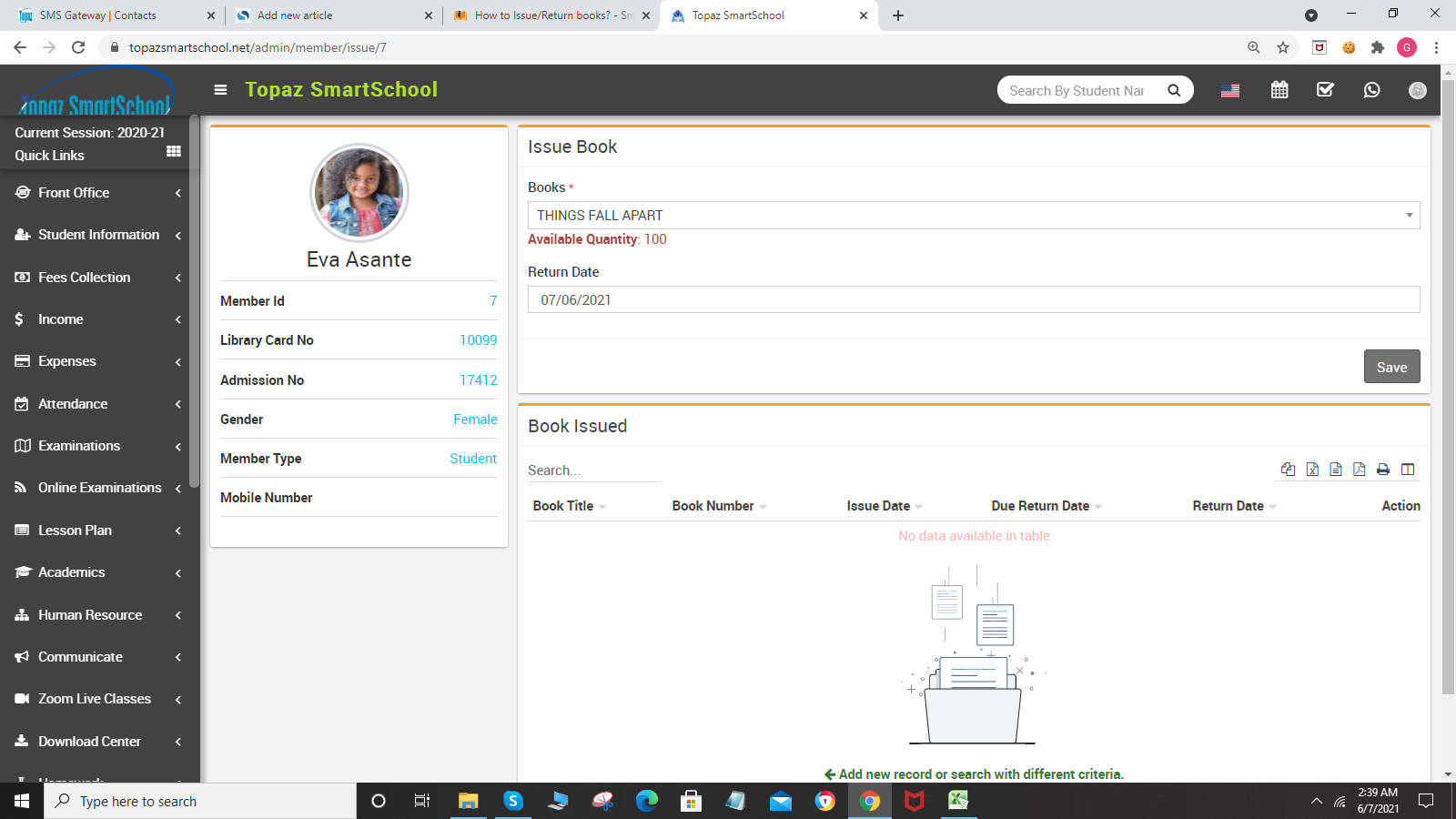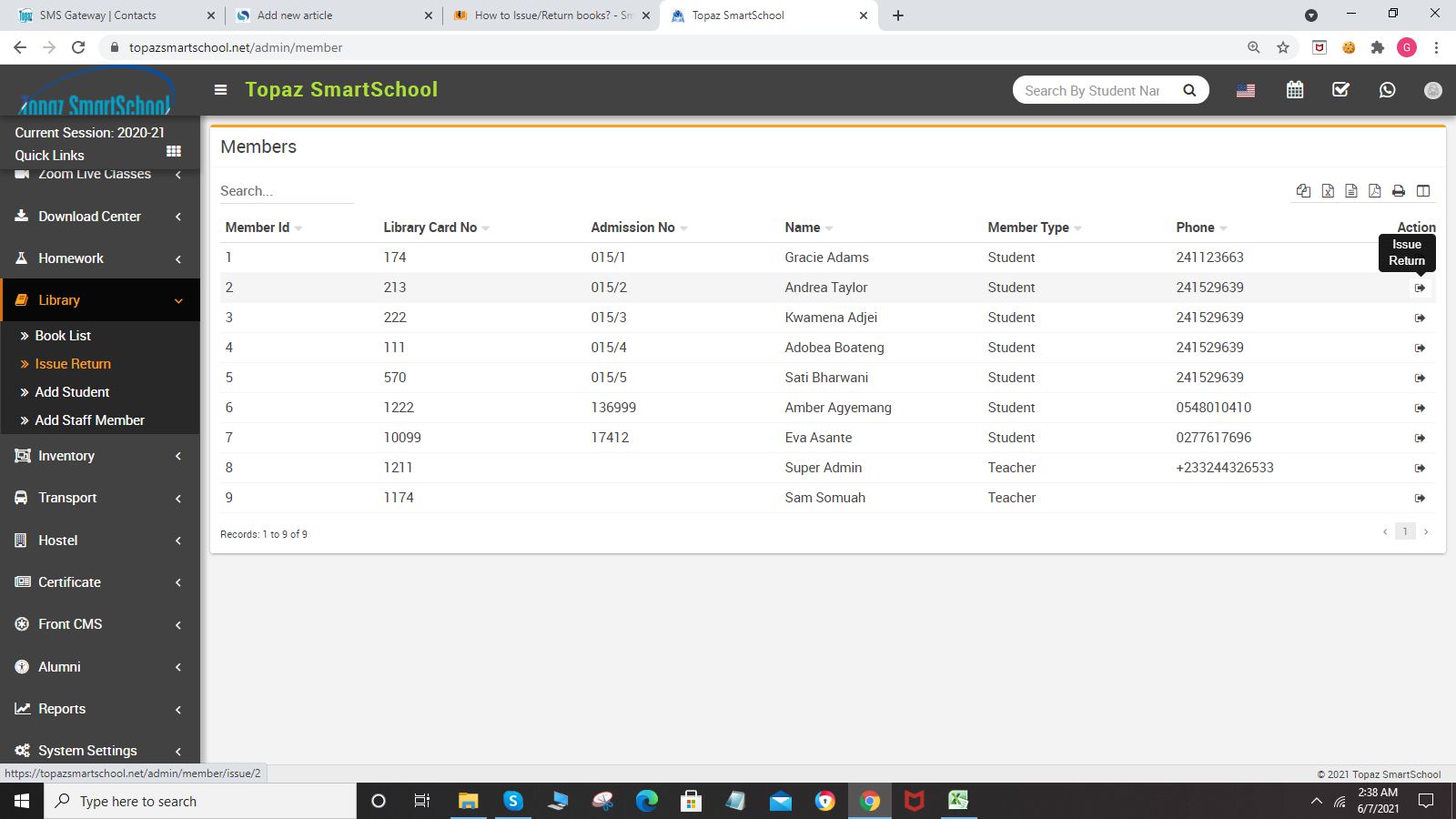
To issue book, go to the Issue Book Section and then select Book (as you select the book the available quantity of that book will show in the bottom of the select box) and Return Date then click on the Save button. The issued book will be show in Book Issued section.
To return Issued book, go to Book Issued section and then click on Return icon present in the Action column, at click of this icon it will ask you to confirm, after your confirmation book will be returned.