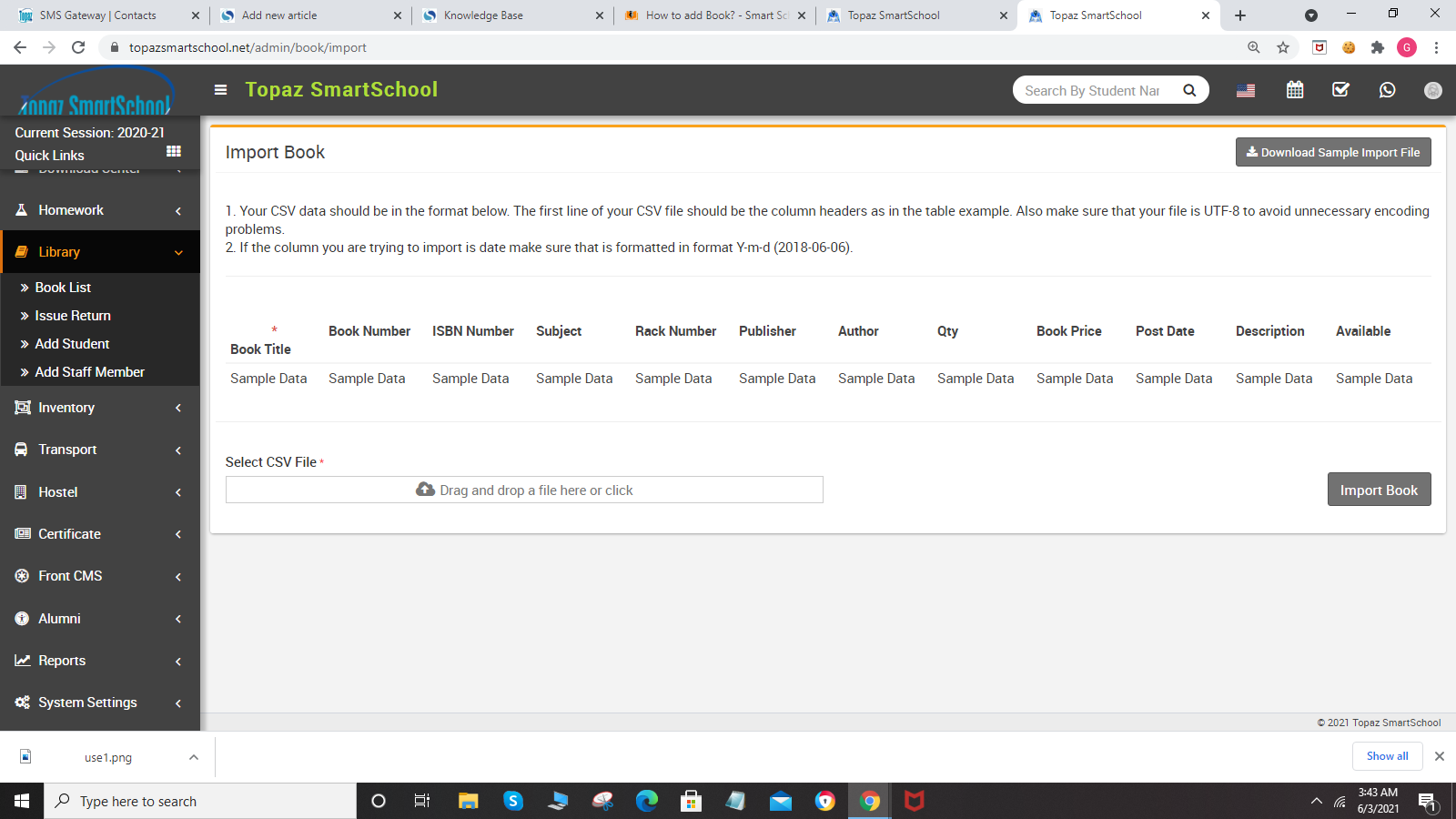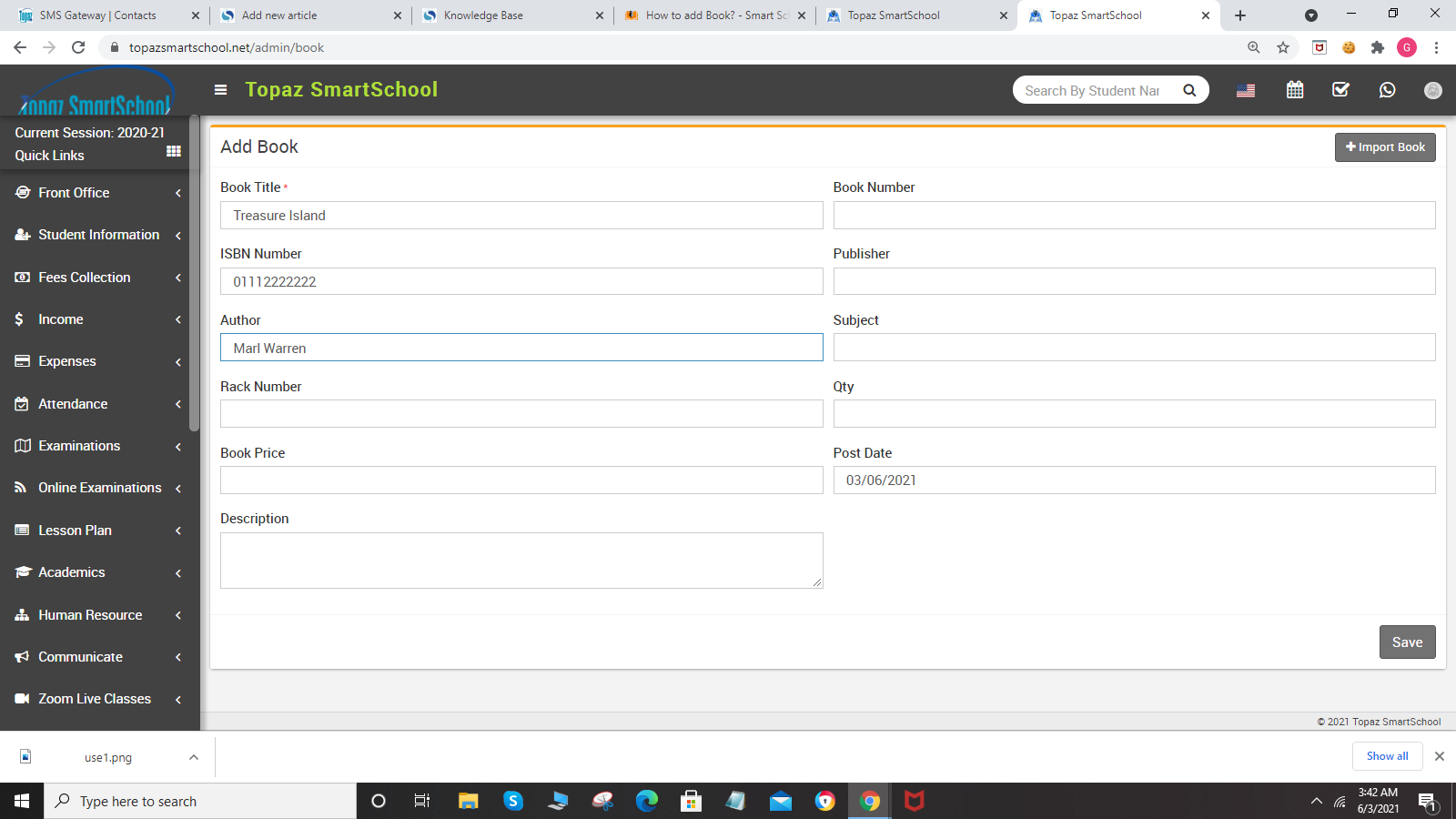
To edit book click on the Edit icon present in the book list and to delete the book click on the Delete icon present in the book list.
Here you can also add multiple books at the same time for this, you have to create a CSV file format. You can also download the sample file from top right corner by clicking on Download Sample Import File button and can change your file format accordingly. Then you have to select this CSV file on Select CSV File option and then click on the Import Book button.