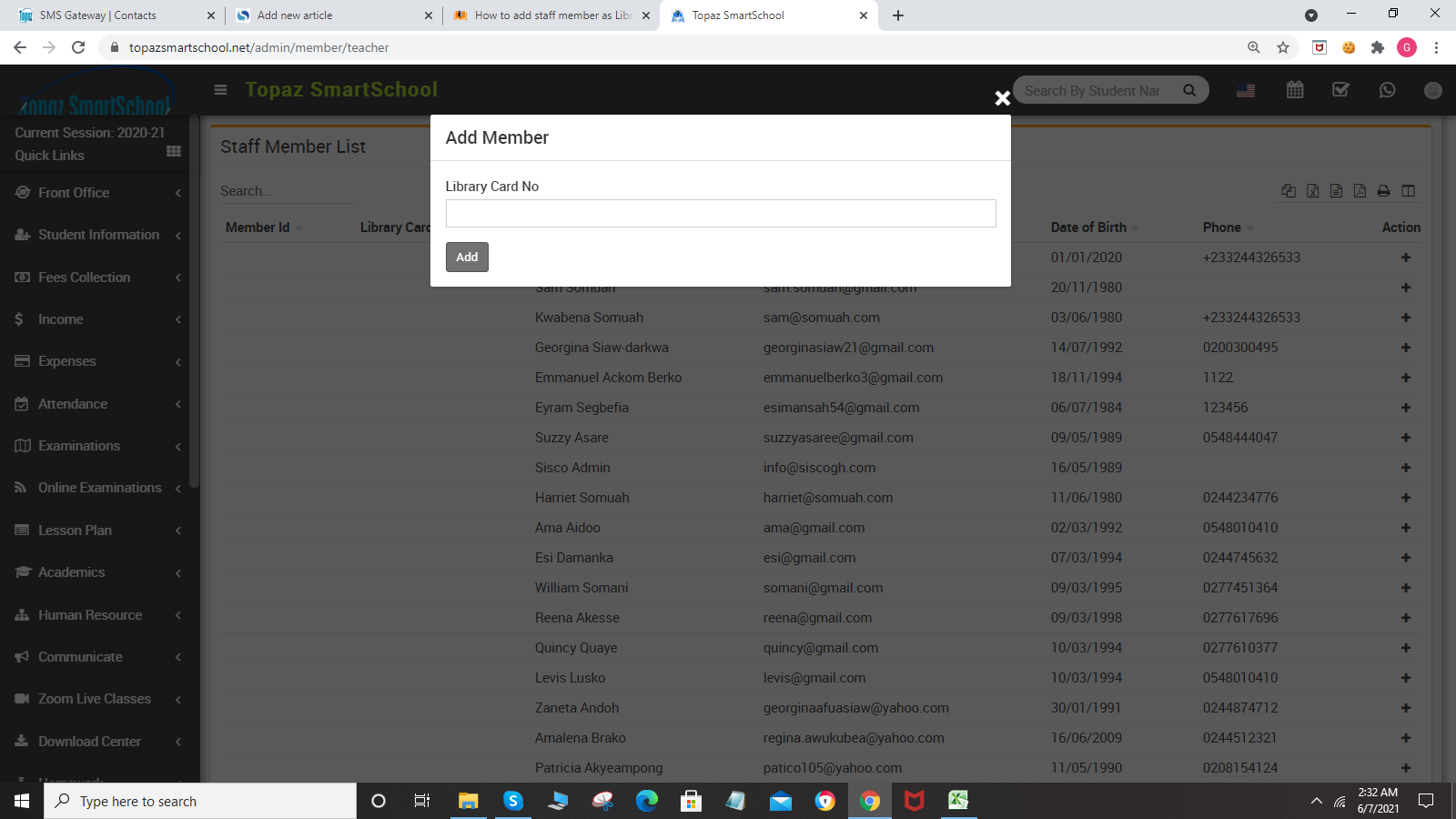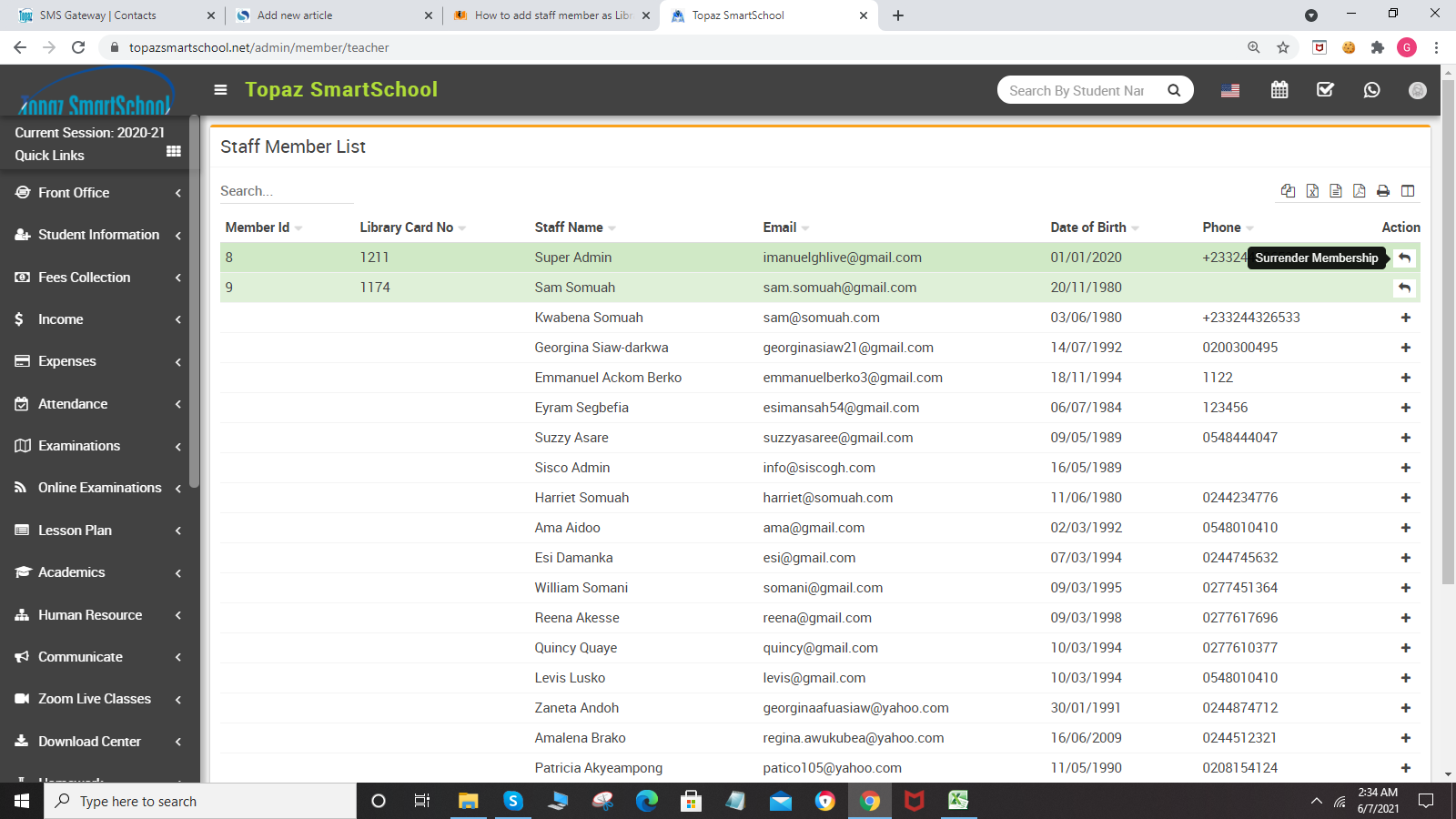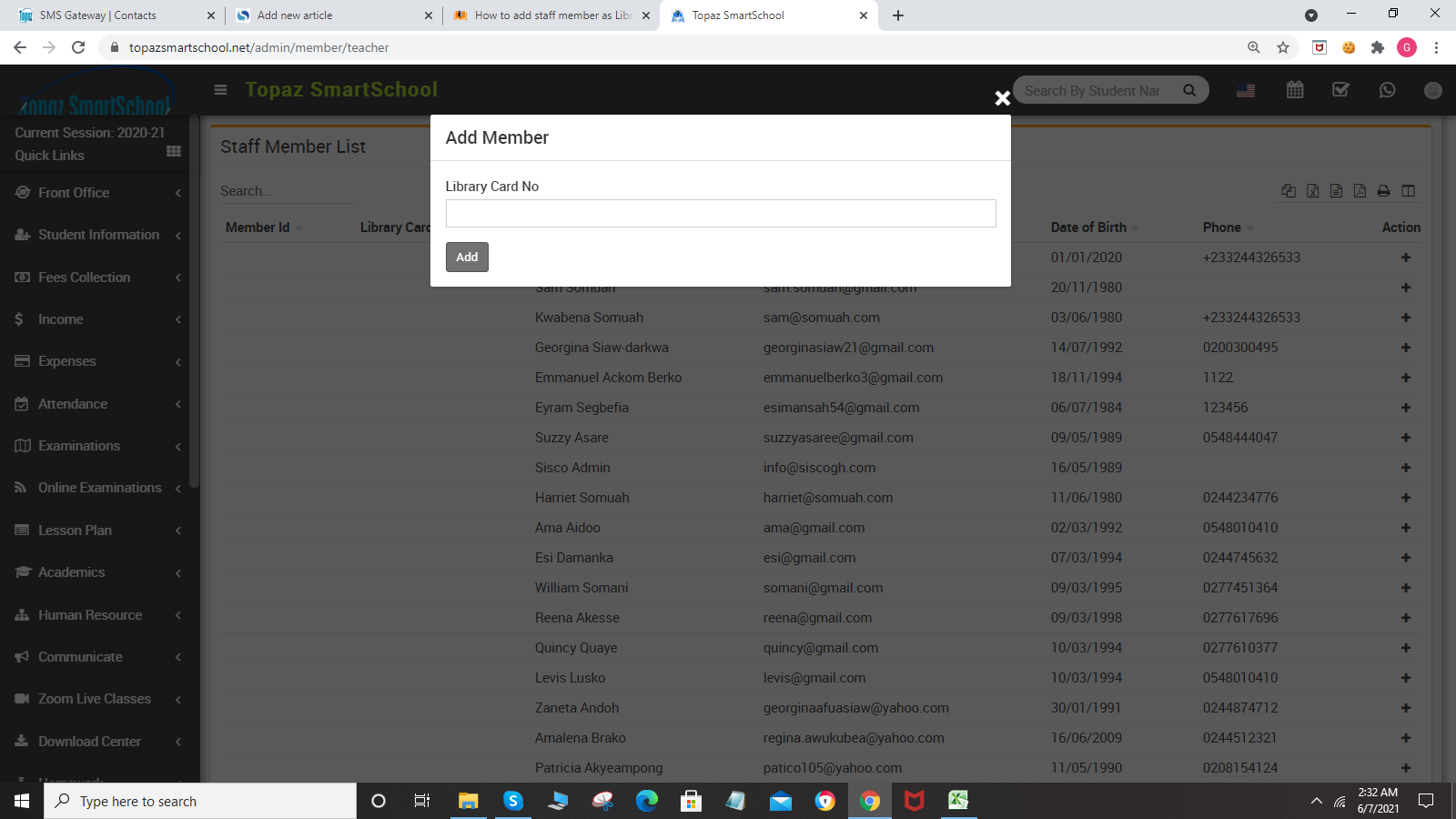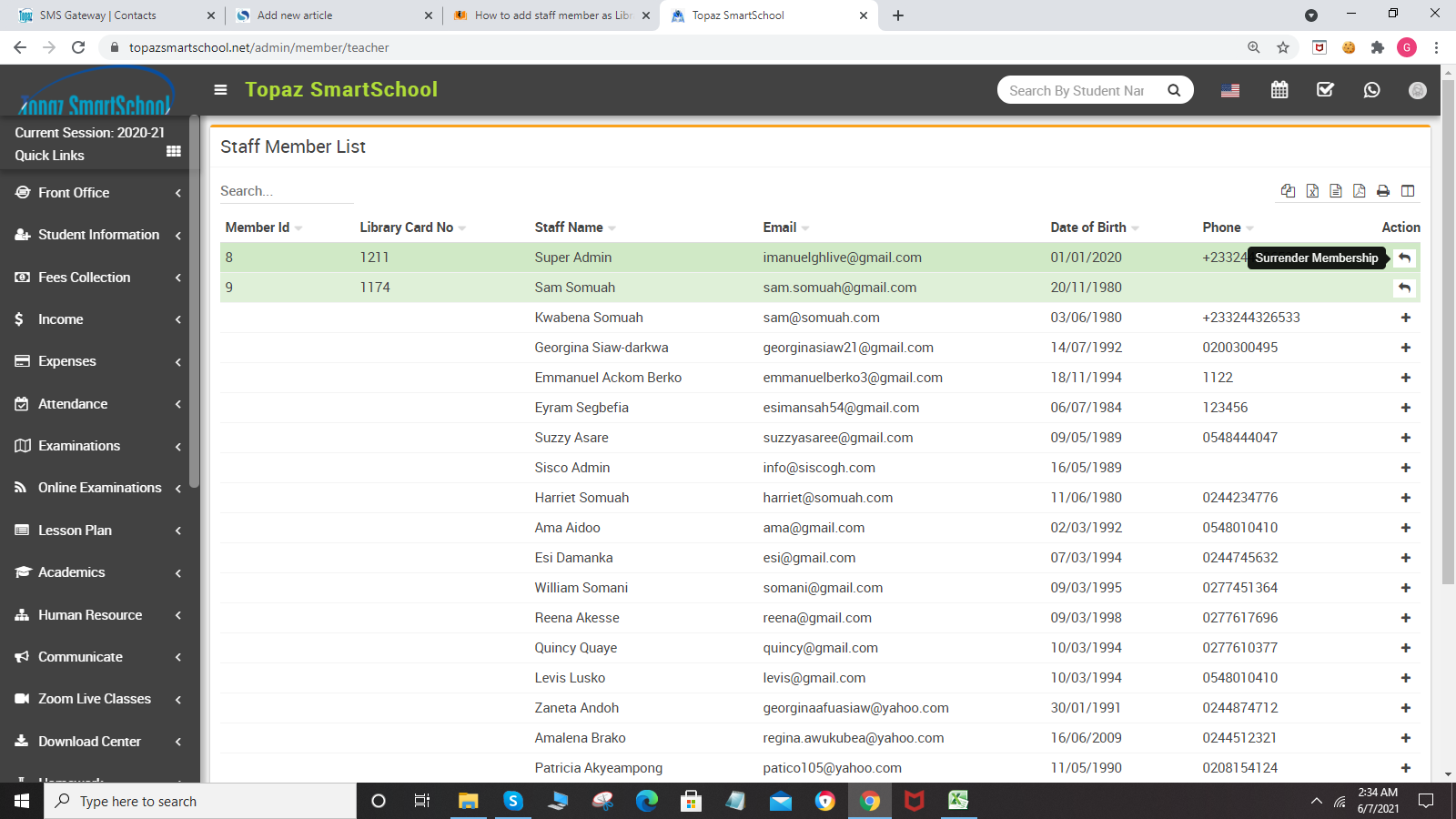-
About Library Click to read more...
How to Add Books Click to read more..
How to Add Student as Library Member Click to read more...
How to Add Staff...
-
Library Module is used to provide another space for students to learn and encourage students to read. School libraries help students to find the infor...
-
To add book in Book List, go to Library > Book List then click on Add Book button present at top right corner of the book list ...
-
To add student as Library Member, go to Library > Add student then select the Class and Section and then click on the...
-
To Issue and Return the books, go to Library > Issue Return. Here search the student by entering Member Id, Library Card No or&...