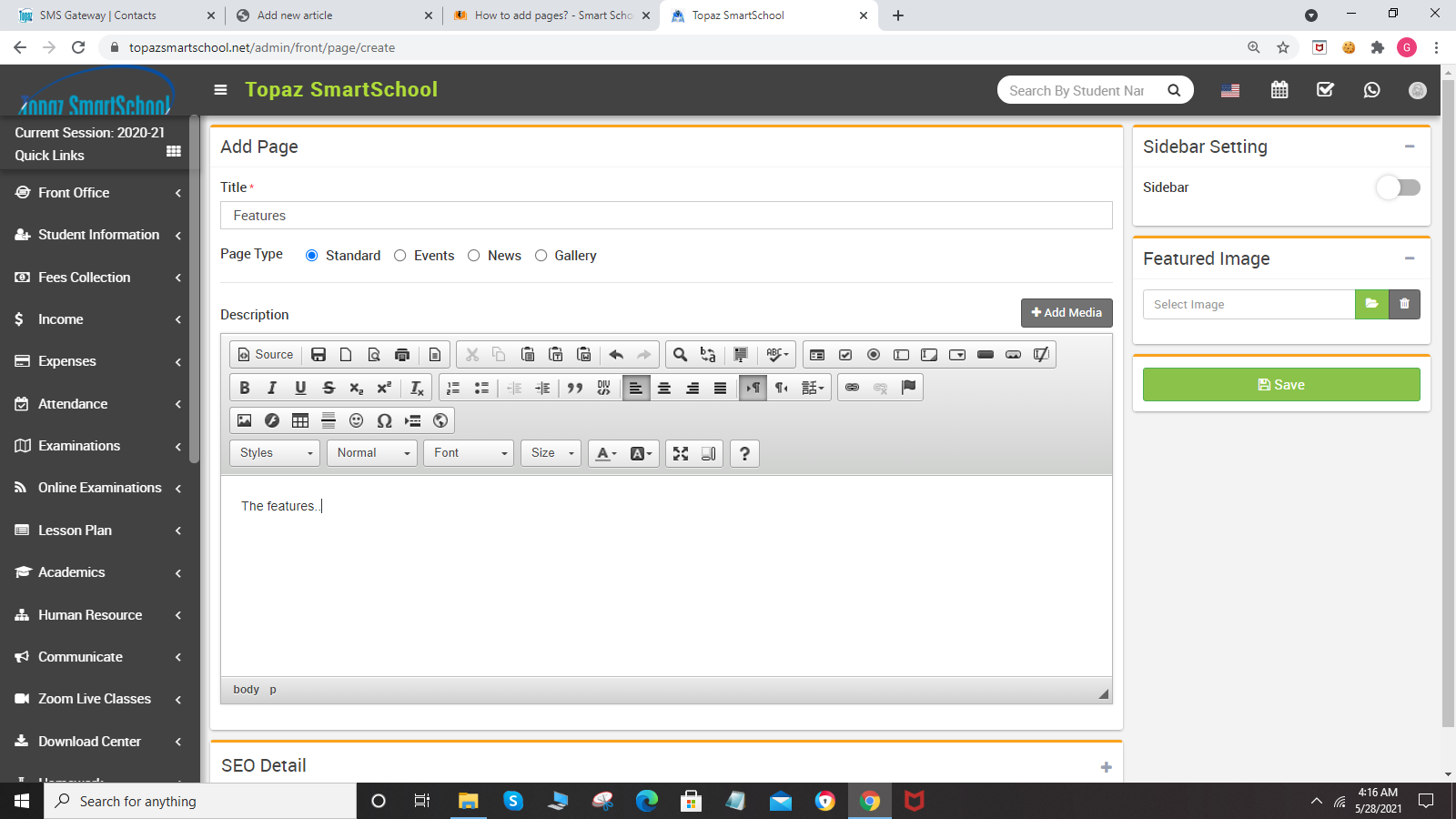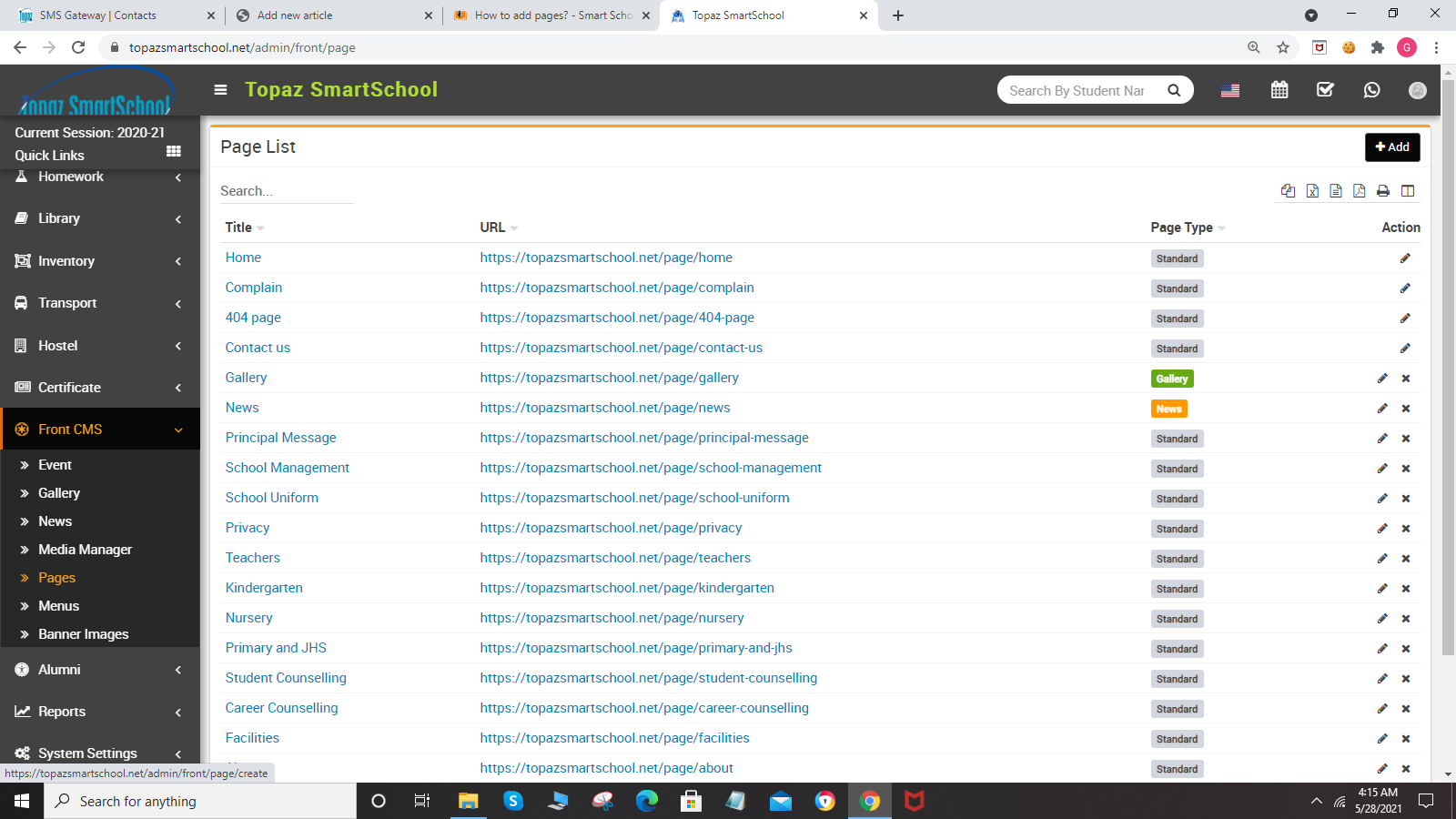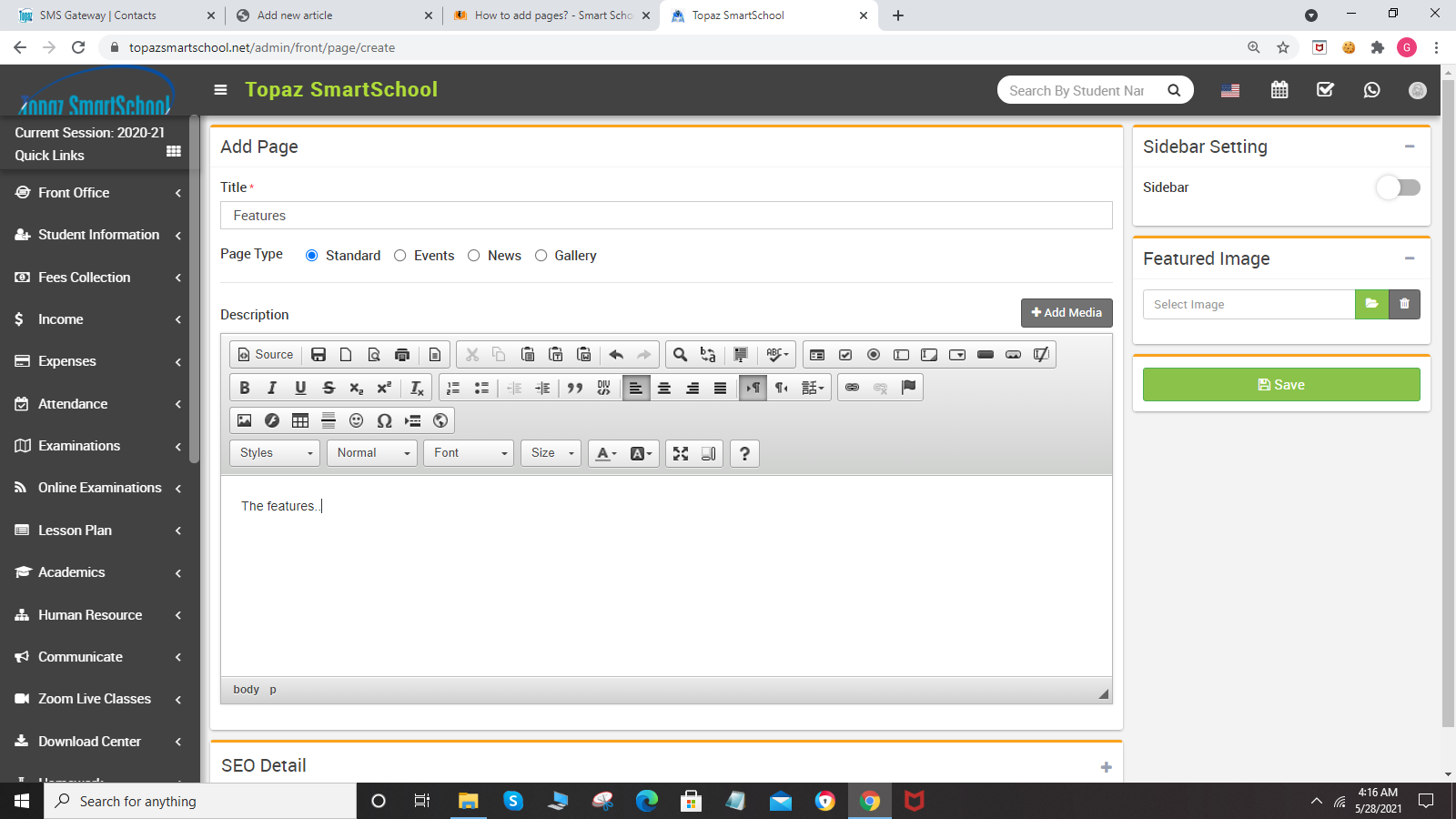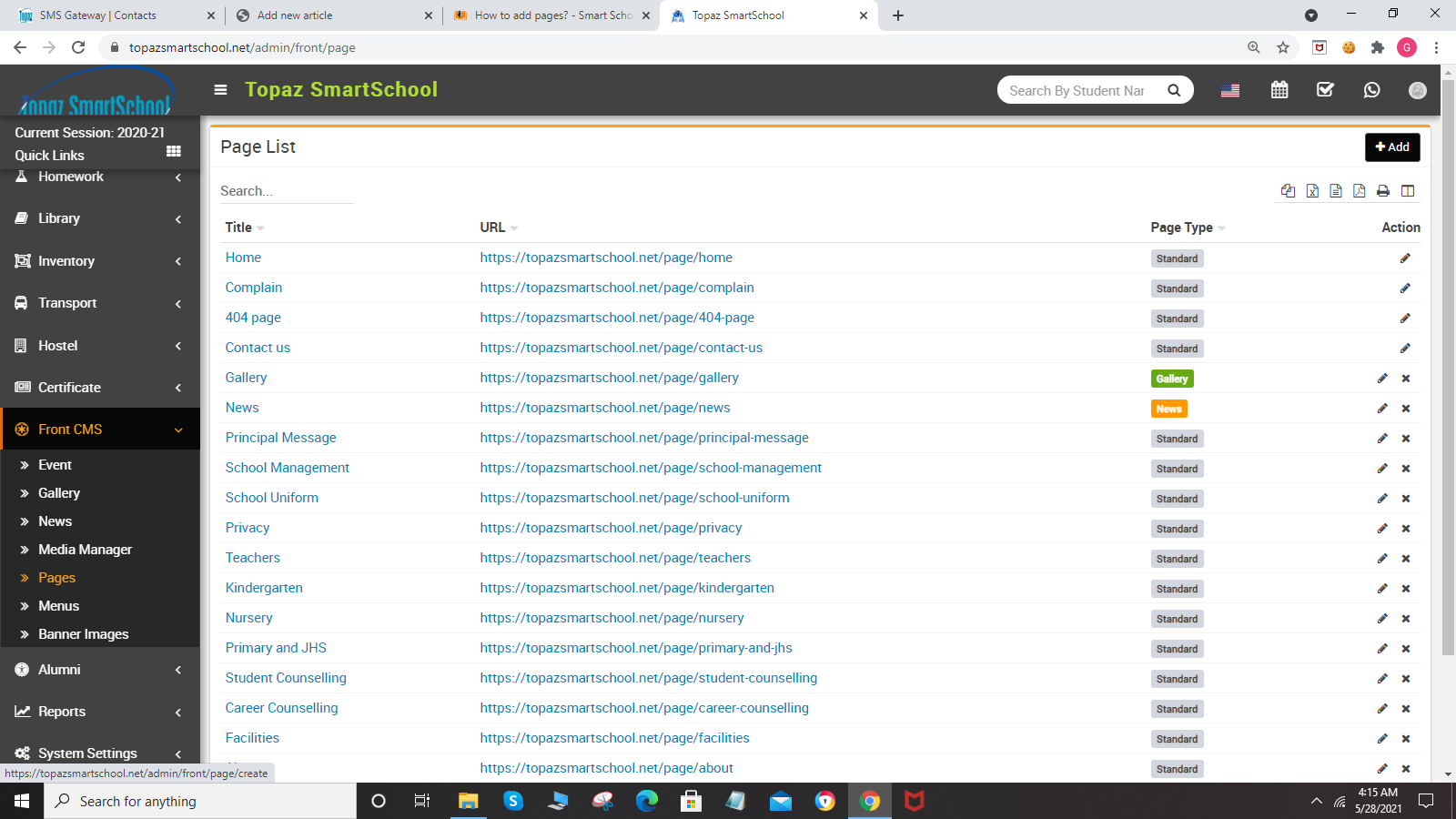-
Front Office
This module has 7 sections -
Admission Enquiry
Visitor Book
Phone call Log
Postal Dispatch
Postal Receive
Complain
Setup Front Office
...
-
About front CMS Click to read more...
How to add menus Click to read more...
How to upload file in media manager Click to read more...
How to add pag...
-
This module is used to add menu, page, event, media manager in smart school .Front CMS module workflow- First we will add menu and menu items, pa...
-
To add menu, go to Front CMS > Menus, here by default two menus are given (Main menu, Bottom Menu) then enter Menu and Descript...
-
To upload file, go to Front CMS > Media Manager then Choose or drag file in the Upload Your File option then enter Upload ...