Front Office
This module has 7 sections -
- Admission Enquiry
- Visitor Book
- Phone call Log
- Postal Dispatch
- Postal Receive
- Complain
- Setup Front Office
First we will Setup Front Office then we will manage student Admission Enquiry, daily Visitors Book, Phone Calls, Postal and Complain.
Setup Front Office- Go to Front Office > Setup Front Office here you will add Purpose, Complain Type, Source, Reference data which will be use in different sections of Front Office. Enter Purpose then Description and click on Save button. All Purpose can be seen in the right side of this page.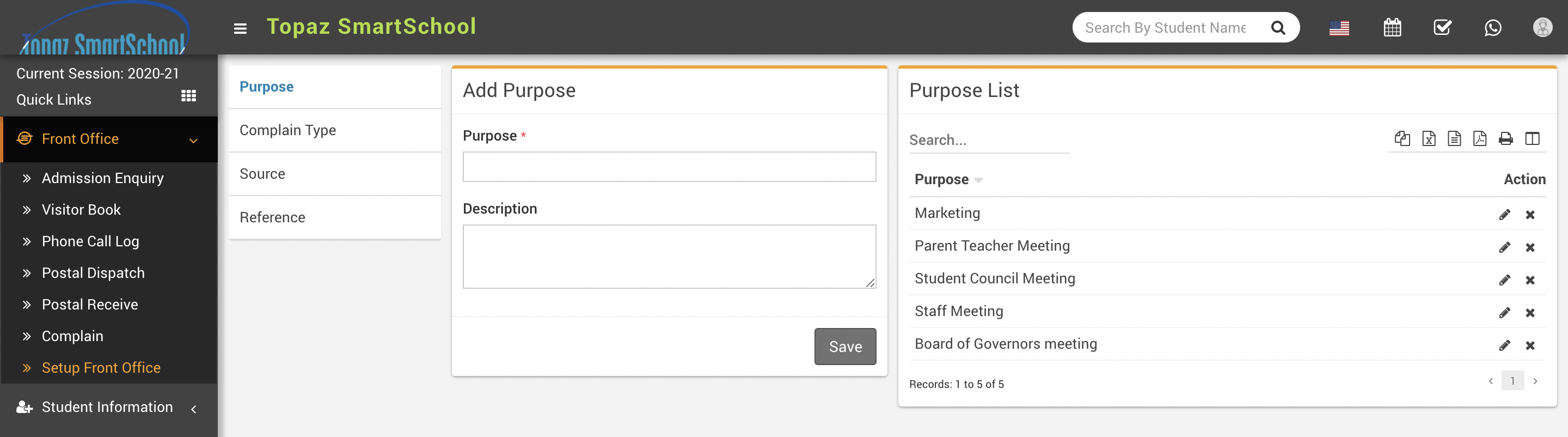
Follow same procedure to make entries for Complain Type, Source and Reference.
Admission Enquiry- Admission Enquiry feature is dedicated for managing all student admission related leads and enquiries. It's basically a lead management for student admissions. Go to Front Office > Admission Enquiry Here you can see all active Admission Enquiry. Admission Enquiries that have passed their next follow up dates is marked as red. You can also search/ lter Admission Enquiry by Enquiry Date, Source or Enquiry Status. To add New Enquiry click on + Add button. Here enter
Name, Phone, Email, Address, Description, Note, Date, Next Follow Up Date, Assigned, Reference,
Source, Class and Number Of Child then click on Save button. To edit or delete enquiry simply click on
Edit/Delete button from Action column. To follow existing enquiries click on Follow Up button from Action column. Here you can enter Follow Up Date, Next Follow Up Date then person Response and your any Note. From right panel of this window you can check Summary of this enquiry. You can also change status of this enquiry from Status dropdown.