Here enter gallery Title, Description, Add Media, Gallery Images, SEO Details-(Meta Title, Meta Keyword, Meta Description) and select Sidebar Setting to show/hide sidebar and select Featured Image (you can delete feature image click on Delete button) and then click on Save button.
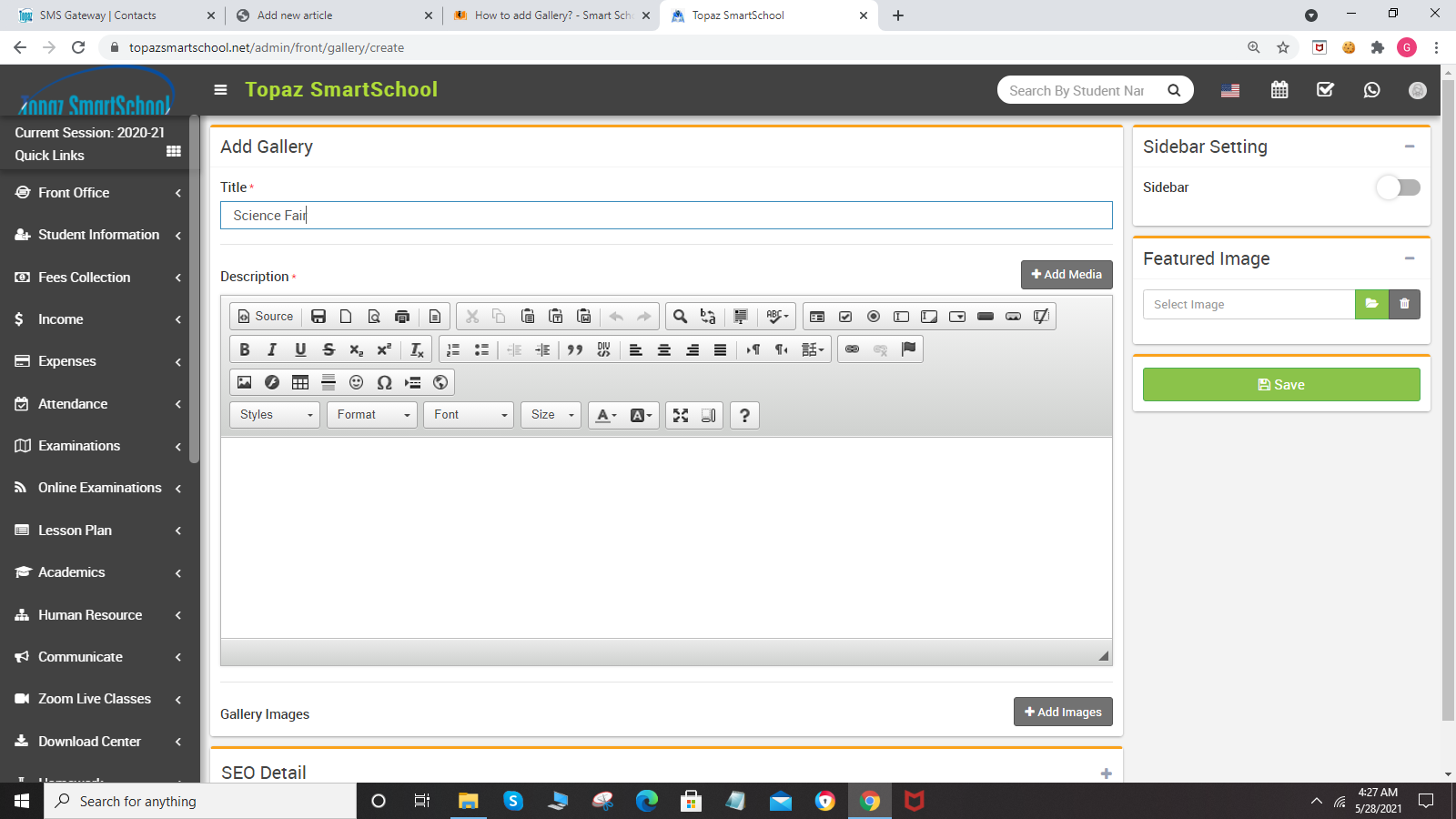
Here you can view this added record in the Gallery List page.
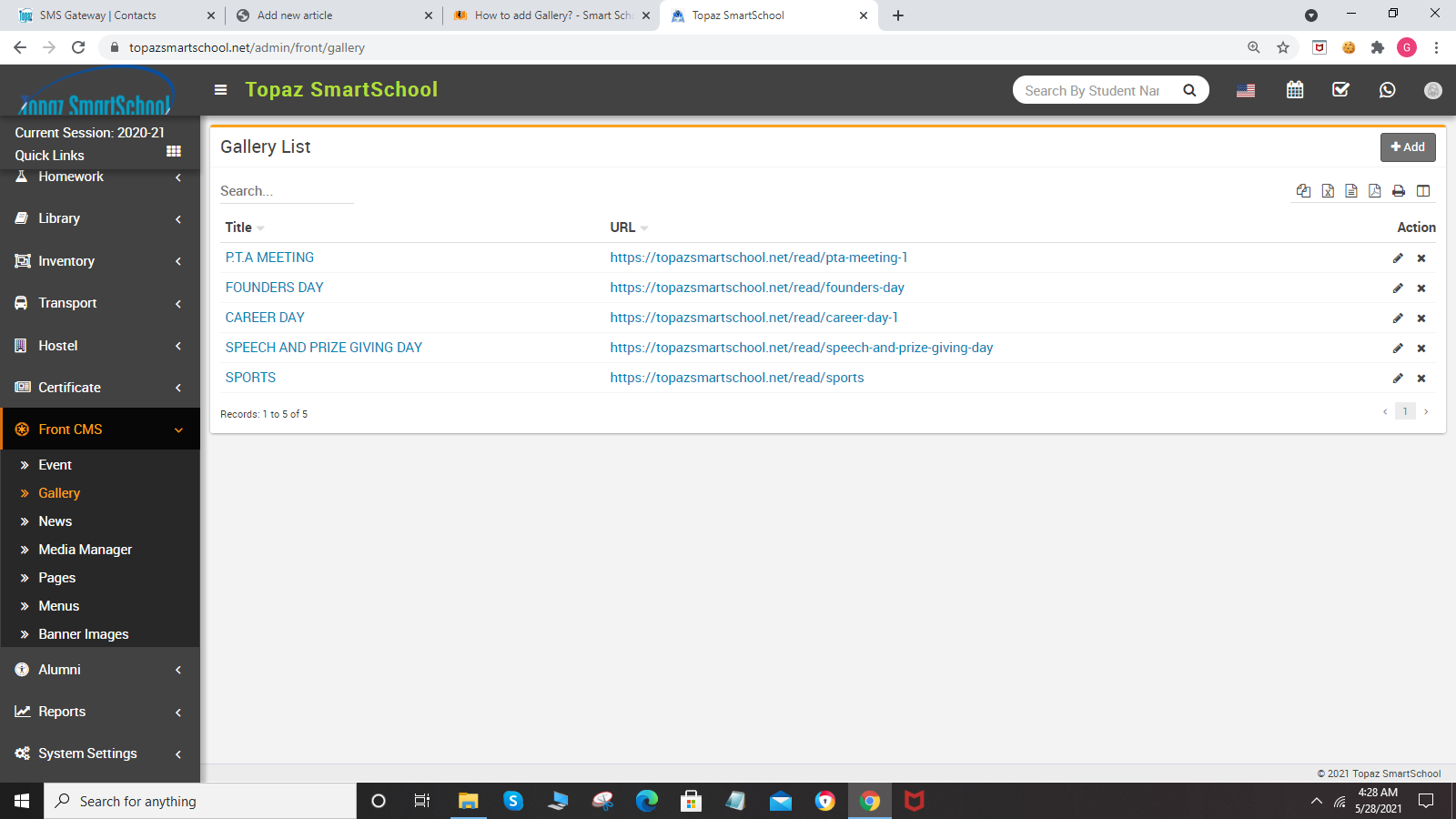
To edit gallery click on Edit icon and to delete gallery click on Delete icon present in the gallery list.