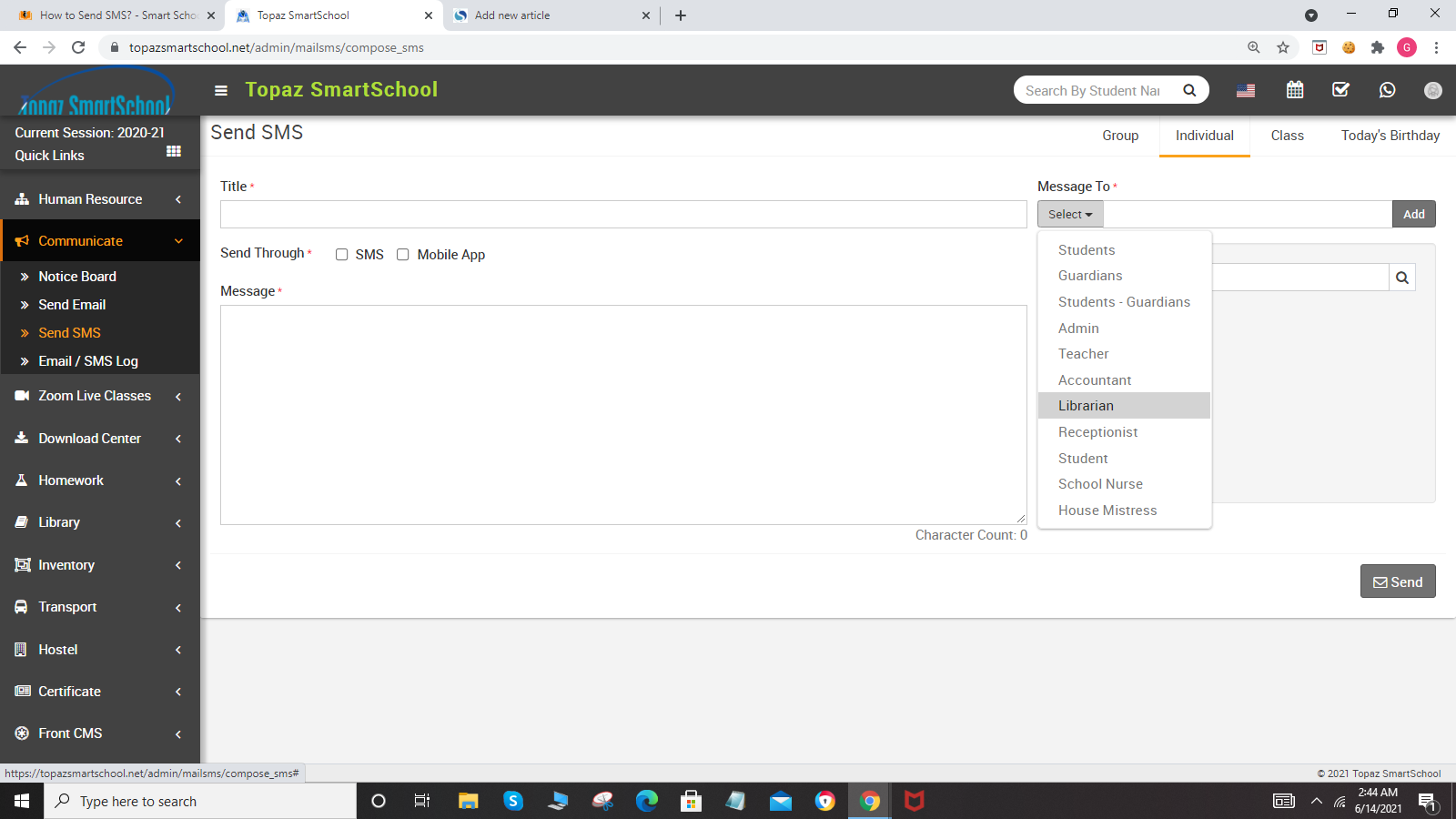Send SMS to Group-
To send SMS to Group (Student's, Guardian, Admin), click on the Group tab present at top right corner of the page then enter the details message Title, Send Through, Message and select Message To (student, Guardian and admin) and then click on Send button.
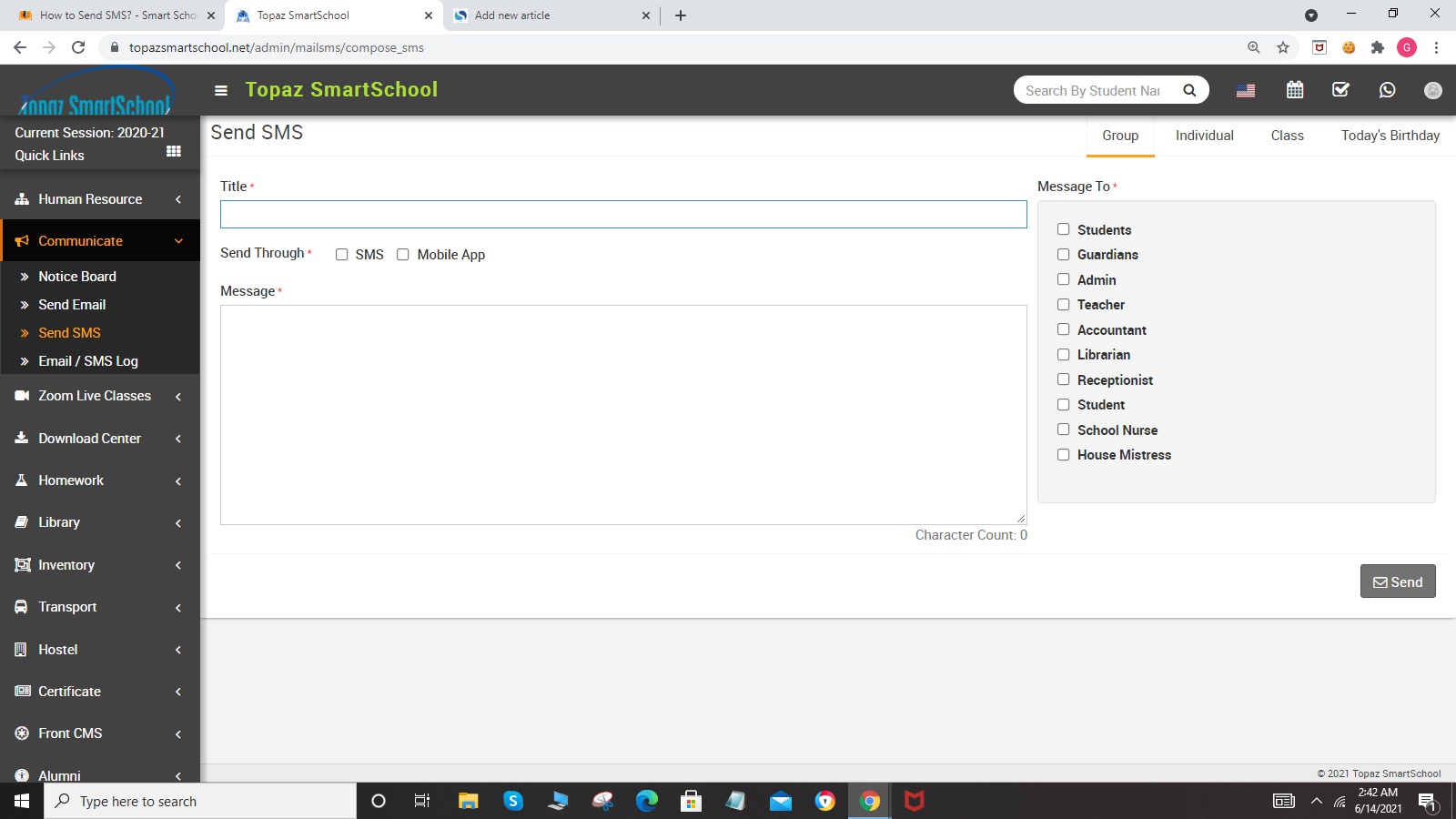
Send SMS to Individual-
To send SMS individual, click on the Individual tab present at top right corner of the page then enter the details message Title, Send Through, Message and select Message To (Select the group of the person to who you want to send email and then search for the member name in the textbox and to add more students click on the add button) and then click on Send button.