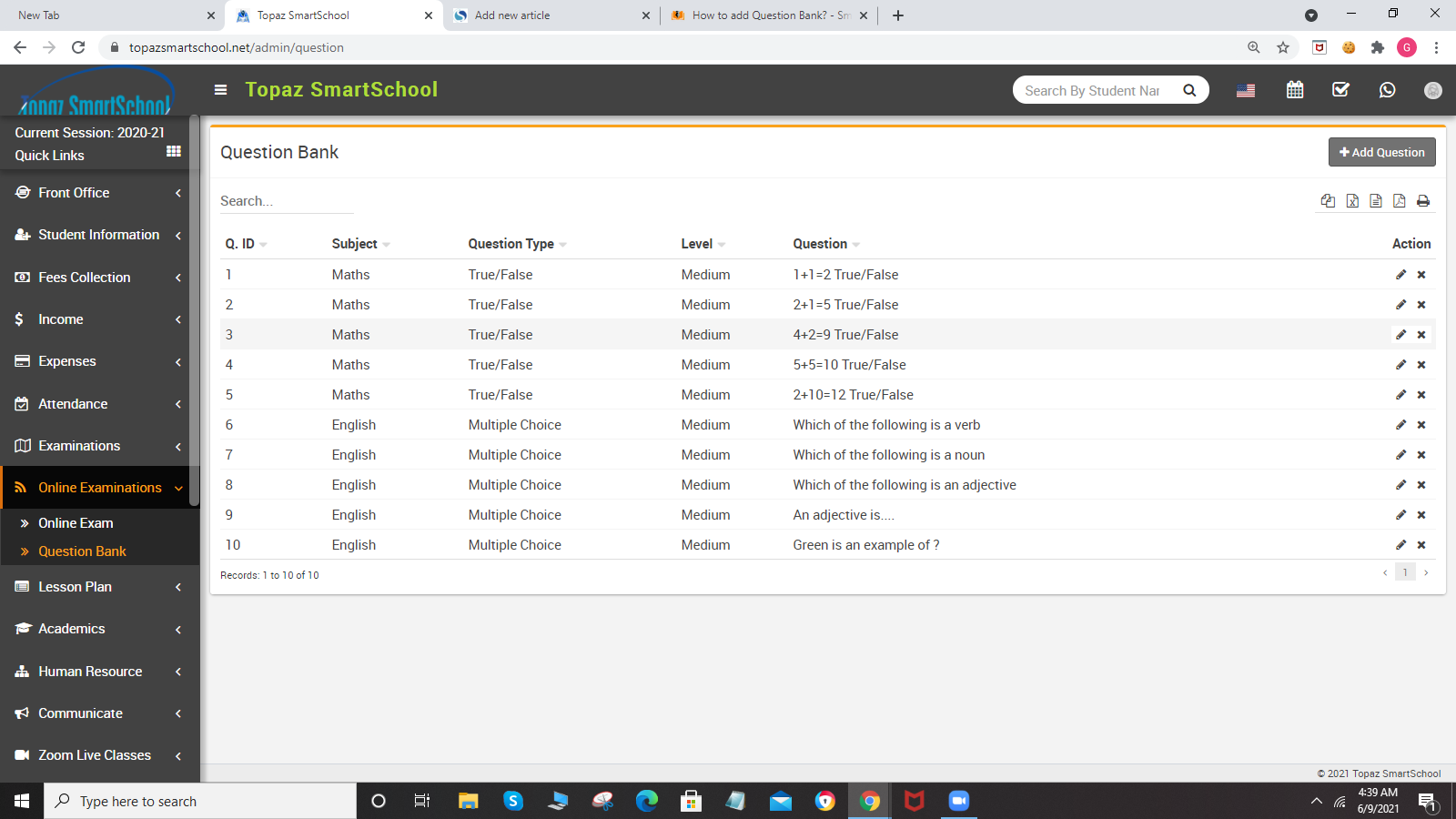Here select the Subject enter the Question, Option A, Option B, Option C, Option D and Option E (if available) and select the correct Answer of question and then click on Save button. You can view this added record in Question Bank page.
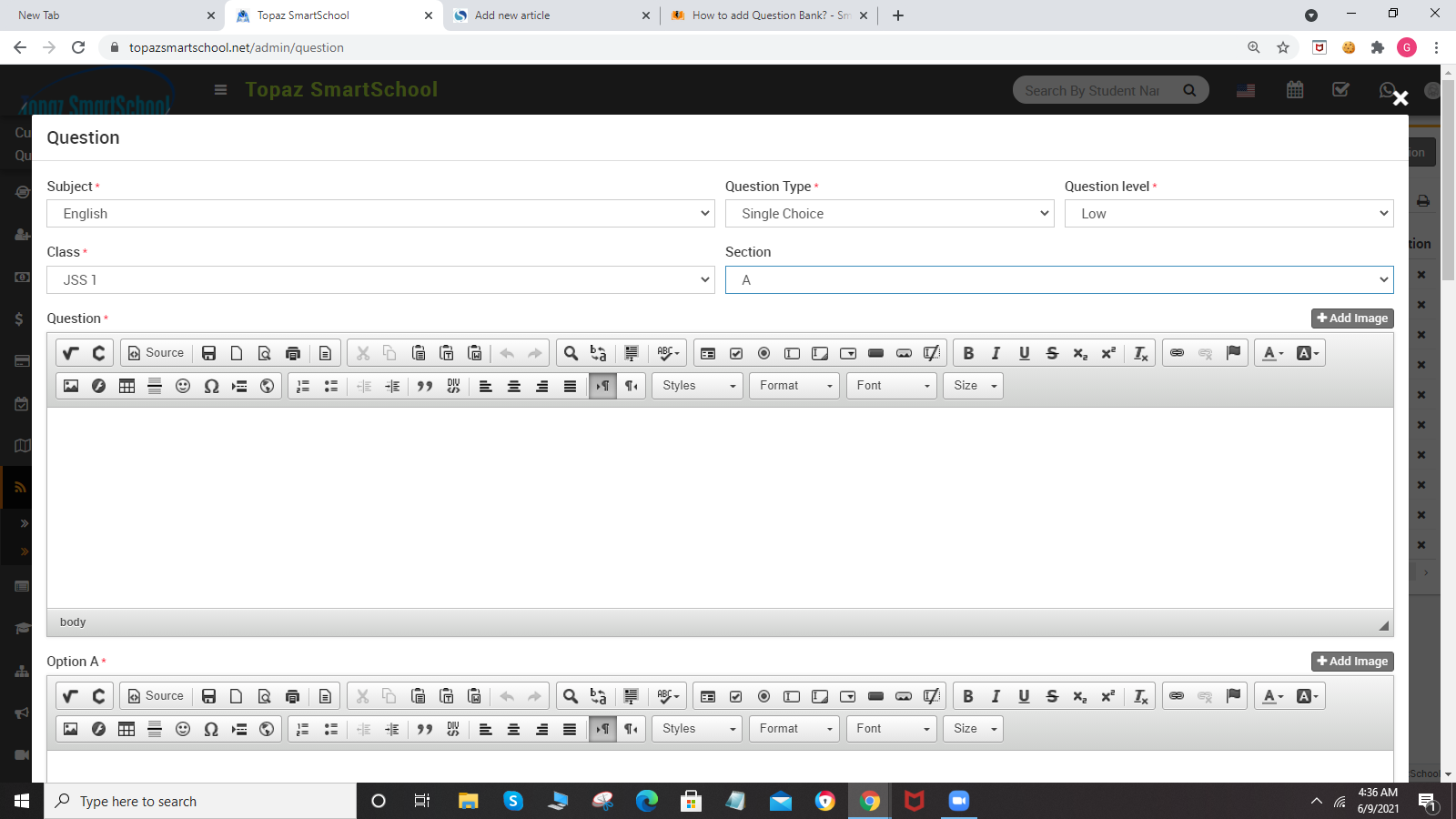
Here you can search any record by entering Subject and Question. The list of searched record will be shown in the below of the page.
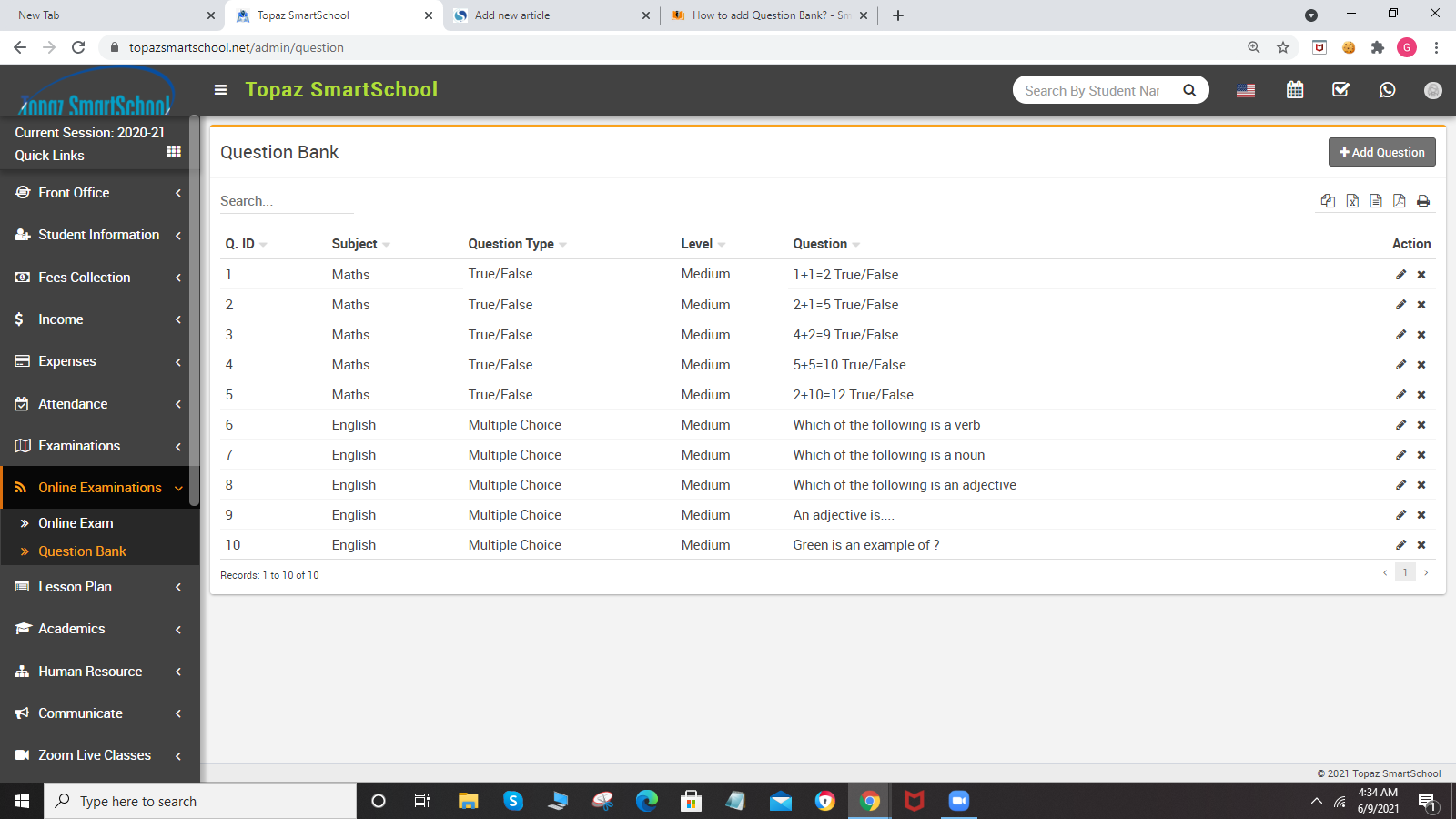
To View question in detail you can click on View icon and to edit question click on Edit icon and to delete question click on Delete icon present in the question bank page.
You can also delete more than one record at a time by using bulk delete feature. To delete bulk record click on the Bulk Delete button present at the top right corner in the page.