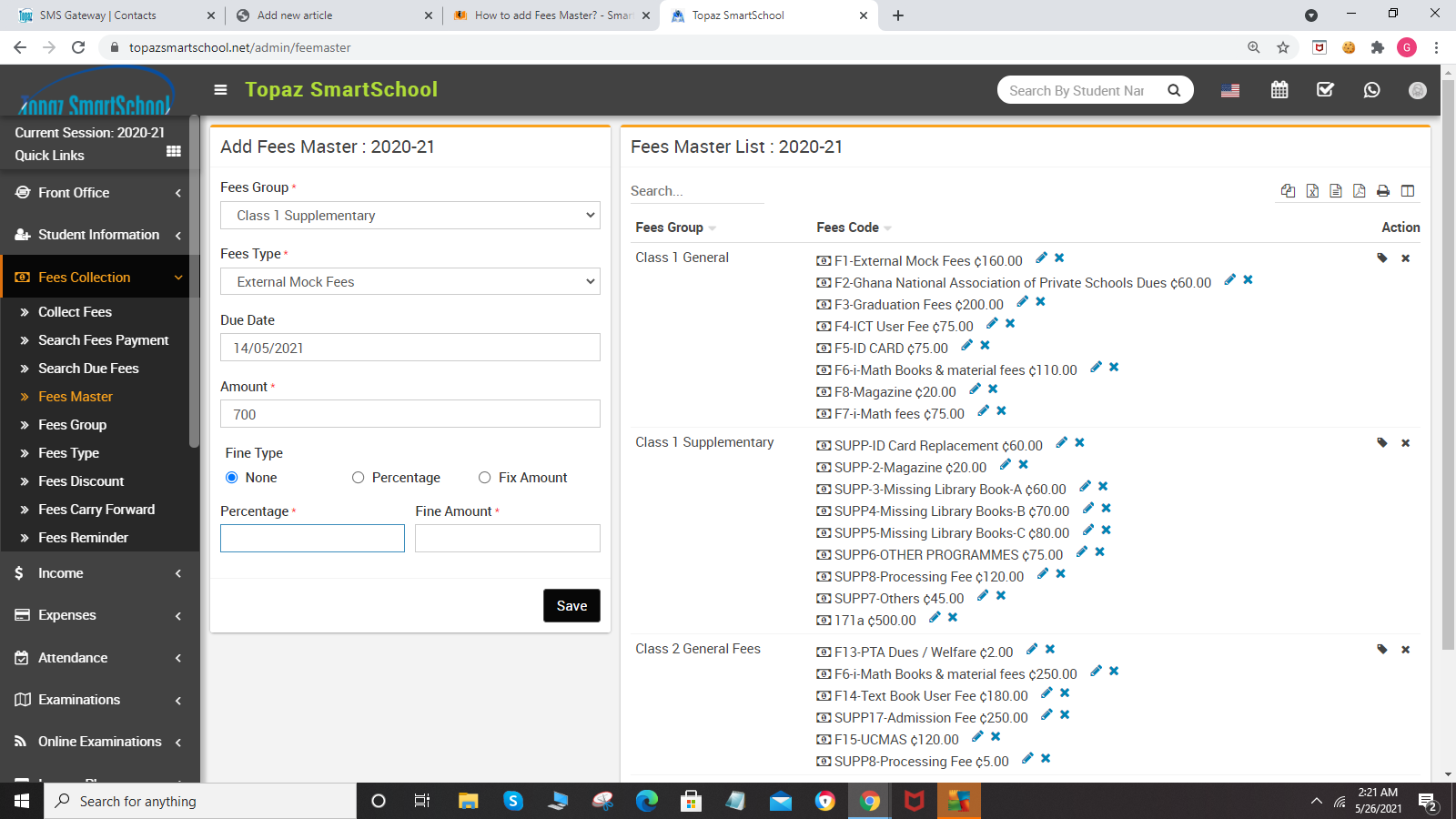
To edit fees code click on Edit icon and to delete fees code click on Delete icon present at Fees Code column in fees master list.
To assign/view student click on Assign/View student icon present at Action column in the fees master list, it will redirect you in the Assigned Fees Group page, here select Class, Section and Category, Gender and RTE and then click on Search button. The list of assign fees group will be shown in the below of the page.
Now select student to whom you want to assign fees group and then click on Save button.
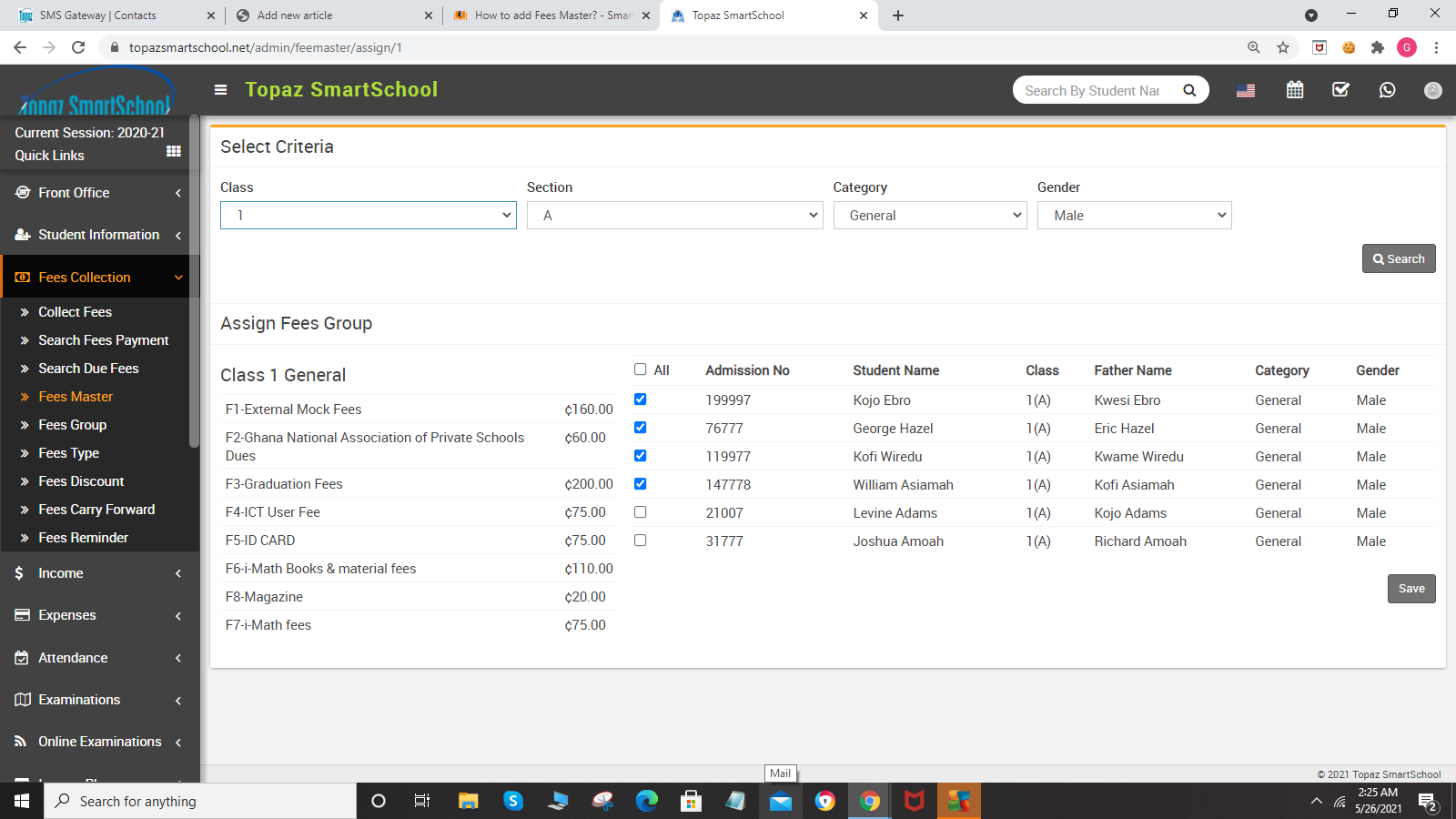
To delete fees master click on Delete icon present at Action column in the fees master list.