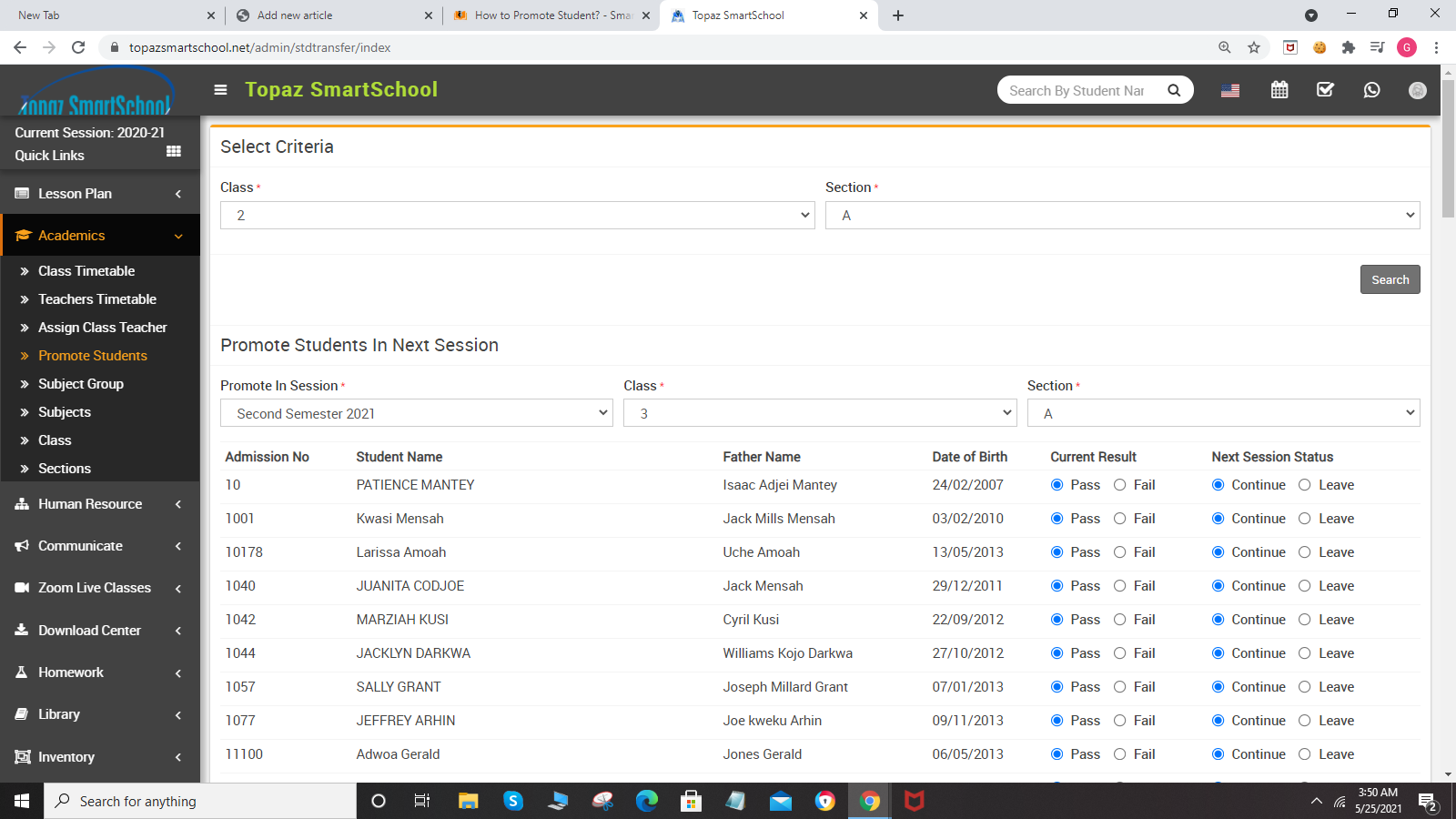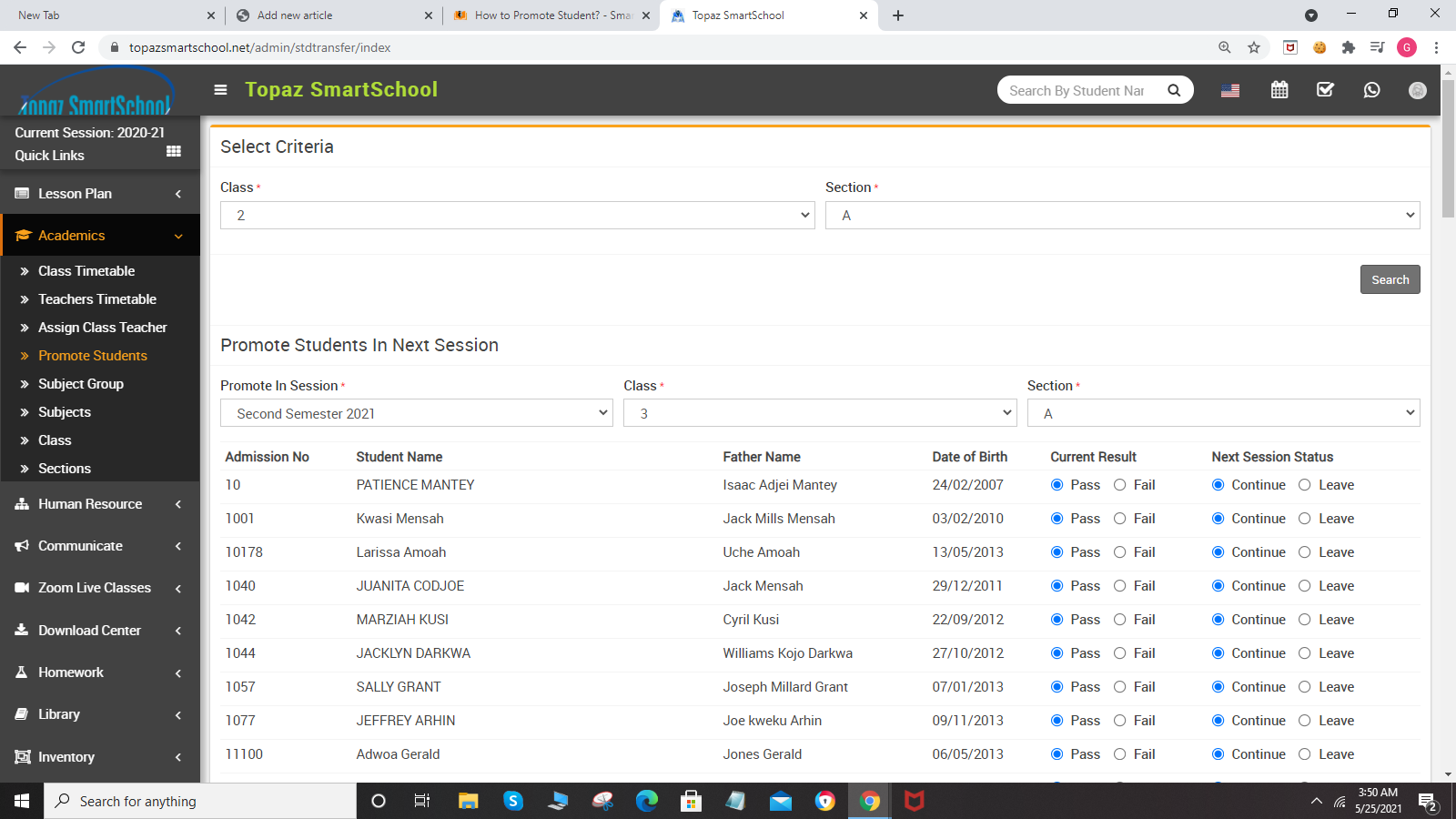-
1. About Academics Click to read more...2. How to add Section? Click to read more...3. How to Add Class? Click to read more...4. How to assign Class T...
-
This module is used to maintain entire class timetable and teacher timetable.Academics module workflow: First we will add Section and Class then ...
-
To add section, go to Academics > Sections then enter Section Name and then click on Save button. You can view this a...
-
To add class, go to Academics > Class then enter Class and select Sections (you can select multiple sections ) and th...
-
To assign class teacher, go to Academics > Assign Class Teacher then select Class, section and select Class Teacher (...