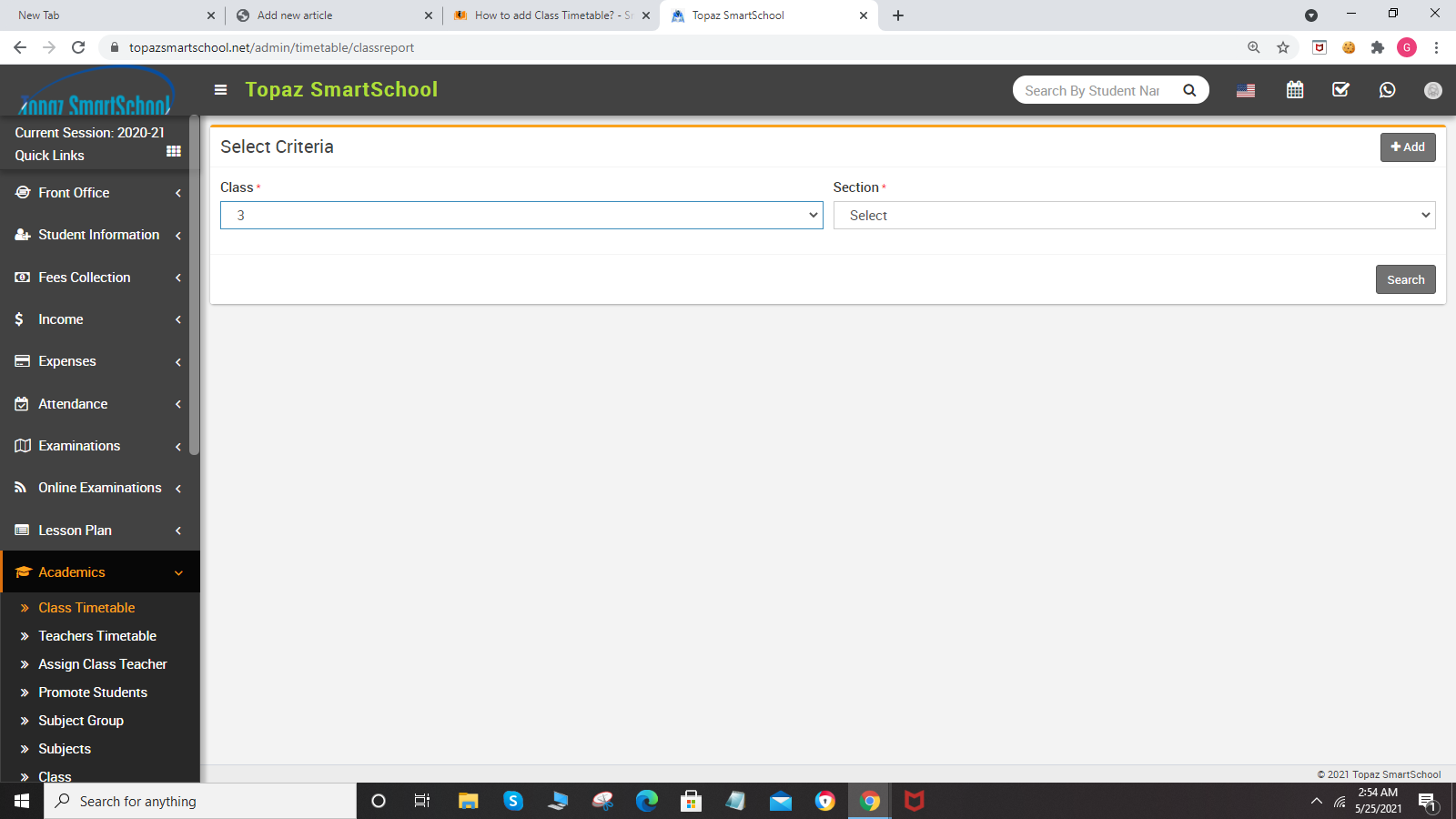
To add new timetable click on Add New button. Now enter Subject, Teacher, Time From, Time To, Room No and then click on the Save button.
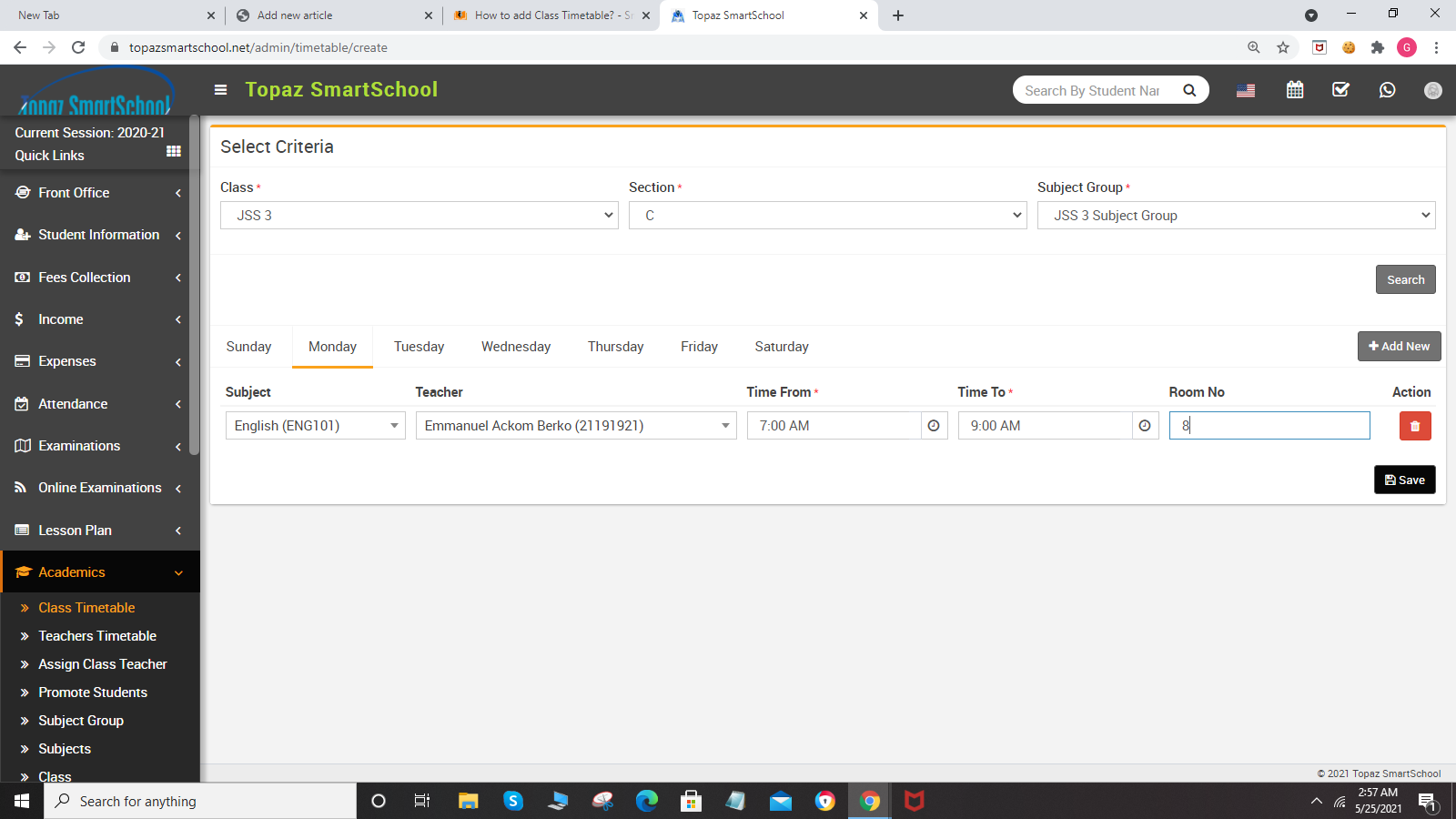
To delete class timetable click on Delete button present at Action column.
To view time table, here select Class and Section and then click on Search button. The list of searched record will be shown in the below of the page.
.png)